What to do if you are unable to turn off PIN, password or pattern unlock on Android
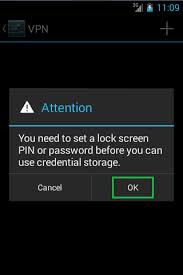
This is a post from our smartphone FAQ section. To see other questions please click here. To see browse the Android phones that we sell, see our smartphones section on the Clove website. In order to use certain features on your Android device, you will be required to set a PIN, pattern or password lock; these are the three most secure methods for locking the device. When one of these is required, the two other methods, slide or face unlock, will be greyed out and display the message ‘Disabled by administrator, encryption policy or credential storage’. If you are unable to disable PIN, password or pattern unlock on your Android device, it is likely that you have the setting in place in order to use one of the following functions (see a more detailed description for each one after the list below):
- Screen security. This is located under settings > security > screen security
- Device Encryption. This is found under settings > security > encryption.
- Setting a device administrator. This is found under settings > security > device administration
- VPN. This is found under settings > more > VPN
The first three in the list above are fairly easy to spot as they are all located under the security section of the settings menu. However, it can be easy to forget that you have set a password in order to use a VPN, so if having checked it is not one of he first three requiring a PIN, be sure to check that you have removed any VPNs.
Changing Screen Security
Screen security is either set by you, or can be required by a device administrator (app). If it is the case that you have set a PIN, password or pattern, you can easily turn it off or choose another locking method by going to settings > security > screen security. If you are unable to remove the security setting and see the message ‘Disabled by administrator, encryption policy or credential storage’, it is likely because of one of the settings described below.
Device Encryption
Device encryption is activated or deactivated from settings > security > encryption. If you encrypt the device, a PIN/password/pattern is required each time you turn the device on. It makes your data more secure should you lose the device and takes around an hour to set up. If you are unable to remove the PIN code from your phone, check that you have not encrypted the handset. You can do this by looking under the encryption part of the settings menu.
Removing a device administrator
Some applications will require administrator access to your device in order to perform certain actions. When using an app that requires administrator access, it will usually prompt you from within the app to turn on administrator access. The majority of apps that do this will also show a message to inform you that you need to revoke administrator access before uninstalling the app, which is important.
Some apps only require administrator access to perform certain actions, so you do not necessarily need to grant administrator access to use the entire app, but only to use certain features. Sometimes the app will require that you set a secure lock method as part of its administrator access. One such example of this is adding an Exchange email account. You need to grant the app administrator access with certain permissions and set a secure lock method. This is usually so that the device can be accessed remotely if lost or stolen.
If you are unable to remove the PIN setting from your device, it may be because an administrator is requiring it. You can revoke administrator access by going to settings > security > device administration and then unticking the box next to the apps on the list. If it is an account, such as email, that is requiring the security setting, you will also need to remove this from your device in order to remove the PIN lock.
Adding or removing a VPN on Android
When setting up a Virtual Private Network (VPN) on your device, Android now requires that you have a secure lock method in place. Seeing as this is the case, it would make sense to have the VPN menu under security settings, but it isn’t at the moment. This makes it easy to forget that you have set up PIN security for it. If you have tried changing the three settings described above but your handset still requires a PIN number, you may have a VPN that needs removing. To do this navigate to settings > more > VPN, long press on any networks that have been added and then select remove.